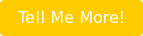HubSpot Hint: Capitalize on the Power of Social Media Reports
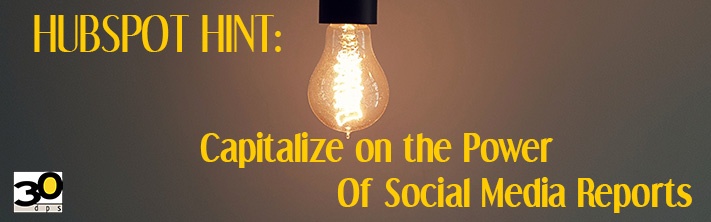
It goes without saying that social media marketing can provide tremendous benefits for any organization, but I’ll say it anyway! As one of the top HubSpot agencies in Colorado, we advise our clients nationwide to take advantage of the sales-boosting prospect engagement that you can derive from Facebook, Twitter, LinkedIn, and other social media platforms. And when they do, we point out that the social media reports in HubSpot are a great way to analyze the effectiveness of your social media outreach so you can continually evolve your strategy for ever-better results.
A Quick Overview of HubSpot’s Social Media Reports
One of the great things about the social media reports in HubSpot is that they have been created for you. No clunky and confusing report generation systems you need to learn in your spare time (as if you have any). HubSpot automatically tracks clicks and interactions for any social posts created in the system, providing you with metrics that have proven through the years to be the most critical to monitor. HubSpot has a great article on Social Media reports that you can find here, but below is a brief summary of that post.
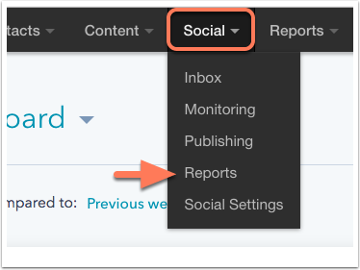
To run HubSpot social reports:
- Log in to the system
- Navigate to Social > Reports
Their reporting screen is essentially a dashboard that reports on your social networking progress.
You will want to filter your reports to see the specific information you are interested in. Near the top of the page you’ll see that you can filter by:
- Accounts - the social network or account
- Time period - this month, last month, last 30 days, last three months, or a user-defined time period
- Campaigns - the marketing campaigns your messages were related to
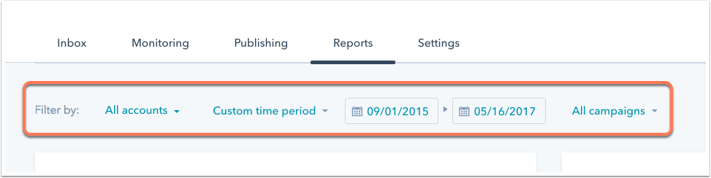
You also have the option of seeing Totals or results By Network (Twitter, Facebook, etc.), which you can toggle in the top right corner of the screen.
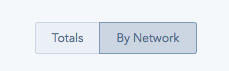
- Visits
This report tallies all the visits your website received from any social network for the time period specified. (If you choose to view the report By Network, hover over a bar to see what platform it represents.) - Contacts
This report indicates how many contacts were created in HubSpot in the specified time frame and can be attributed to social media origins. - Clicks
How many clicks did the messages you published garner? This report can tell you. - Interactions
This report shows how people are engaging with your social posts. It includes retweets, likes, +1s, replies, comments, and mentions related to the messages you’ve put out through HubSpot. - Followers
This report allows you to track the growth in your audience for each social network. - Published Posts
How many messages have you posted through each of your social network accounts? This report will tell you. - Top Messages
This report provides a great measure of engagement by listing the messages that were most effective based on clicks and interactions.
Bottom line… there is so much data right at your fingertips. Be sure you are using it to drive more engagement, an increase in leads, and more closed deals!
HubSpot Expertise to Help You Gain Market Share
When you’re ready to implement a HubSpot marketing automation system or take your use of your existing system to a new level, we can help. We’re one of the top HubSpot agencies in Colorado, with teams in Springfield, MO, and Olympia, WA, as well. Let’s talk about how your social media messaging can help you hit your sales objectives.